Approvals
Introduction to Approvals
The WorkMobile Approvals feature is a powerful tool designed to help businesses and individuals establish complex sign-off processes directly within the platform. By keeping the data related to a task and its associated approval workflow together, WorkMobile streamlines governance and ensures proper review.
Whenever data arrives from a form that has an approval workflow defined, that record immediately begins the multi-step approvals process.
Approval steps can be used to model various sign-off requirements, such as:
- A review by a senior engineer.
- A quality assurance check.
- The final sign-off required to release funds.
Approvals can be carried out either by anyone who has access to the form, the manager of a group or a named individual.
1. Setting Up and Enabling Approvals
Setting up an Approval process is done on a per-form basis. Approvals can be applied to both records and jobs on that form.
1. Enabling Approvals for a Form
- Navigate to the form dashboard and locate the Approvals section.
- Use the toggle at the bottom of the page to enable the functionality.
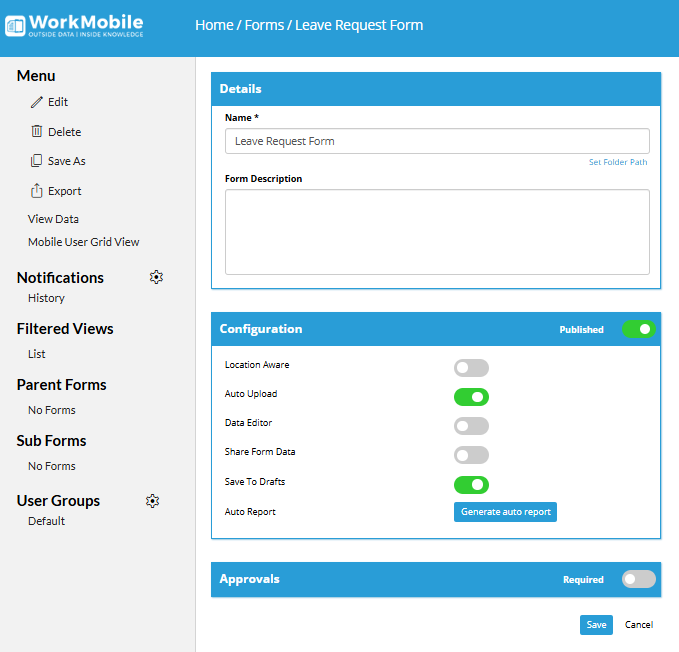
2. Defining the Approval Workflow
Once enabled, you can define your workflow, which must consist of one or more Approval steps.
- Adding Steps: Click the plus icon to add a new approval step.
- Reordering Steps: Use the up and down indicators to change the order of the steps. This allows you to easily remodel your workflow to introduce new steps or change the order of approvers. (Note: See the Troubleshooting section later regarding amending approvals that are currently in progress.)
- Describing the Step: Each step should have a meaningful textual description of what the approval represents in your business. For example, you might name a step "Awaiting Senior Sign Off".
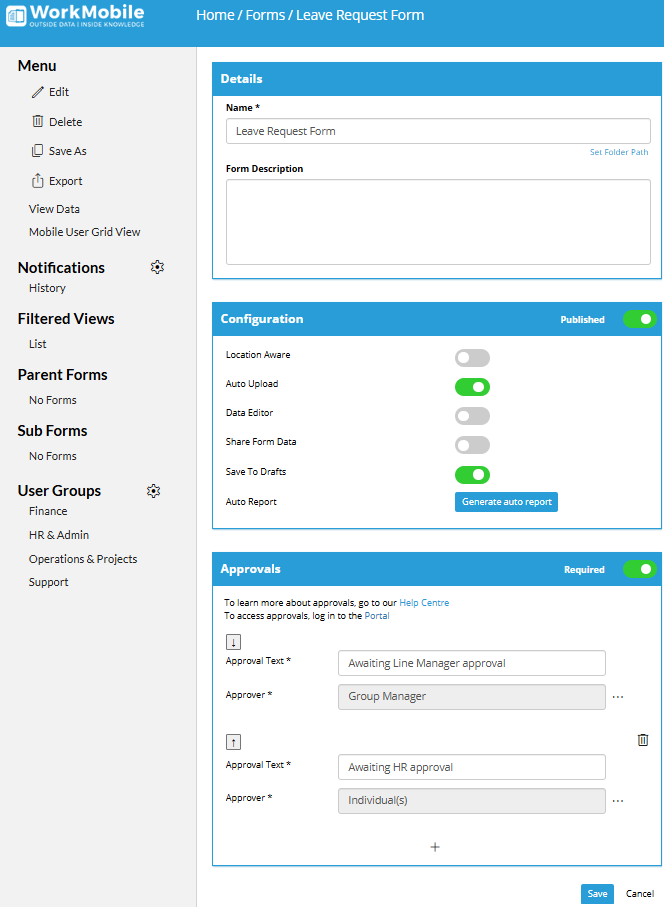
3. Specifying Approvers
For each approval step, you must specify who is authorised to sign off the work. You have three options for defining the approver(s):
| Option | Description | Constraint |
| Allow All Users | Allows anyone who can log into the portal to sign off that specific step. | If selected, you cannot simultaneously select Group Manager or Individuals. |
| Named Individual(s) | One or more specific individuals who are always responsible for signing off the step. If multiple individuals are selected, any one of them can complete the step. | To require multiple specific people to sign off, you must use multiple, separate approval steps. |
| Group Manager | The manager of the user who filled out the form is the designated approver. This is essential for workflows like expenses where the approver changes based on the submitter's group. | Requires the Group Manager role to be configured in User Management (see next section). |
You may select a mix of Group Manager and Named Individuals for a single step.
Setting up your Approvers
Click all or group managers - the below whows how you can set group manager
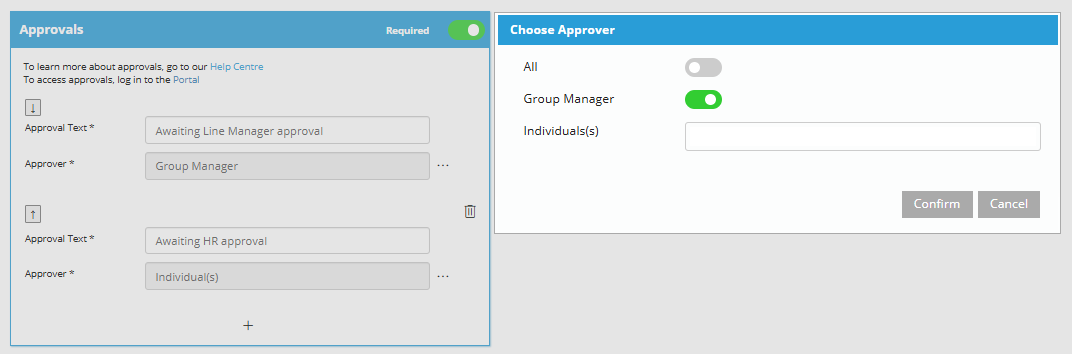
Or you can specify individuals
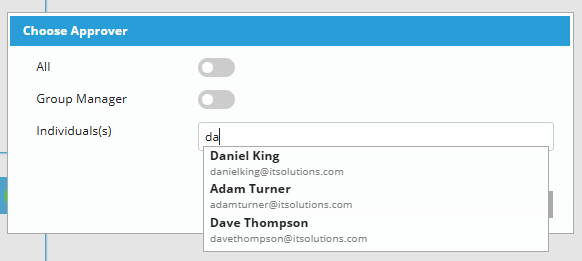
You can remove them with the red cross
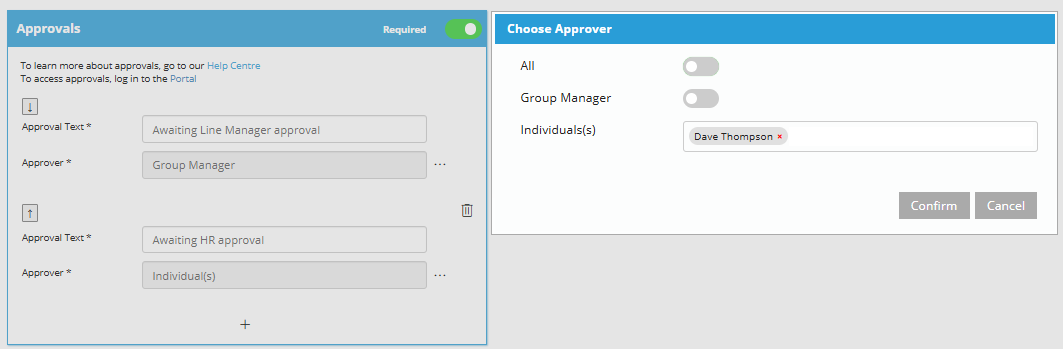
4. Setting Up Group Managers
If your approval process requires the use of a Group Manager, you must first configure this role within your User Groups.
- From the Main Menu, navigate to User Management --> User Groups.
- Select the relevant group that your form is associated with. (If the form is in several groups, you must set up the manager in each one.)
- Scroll to the new Approvals section at the bottom of the User Group screen.
- Set the person who is the primary approver for work in that group as the User Group Manager.
- (Optional) Specify an Alternate Group Manager who will also see and be able to sign off those approvals, useful for coverage during absence.
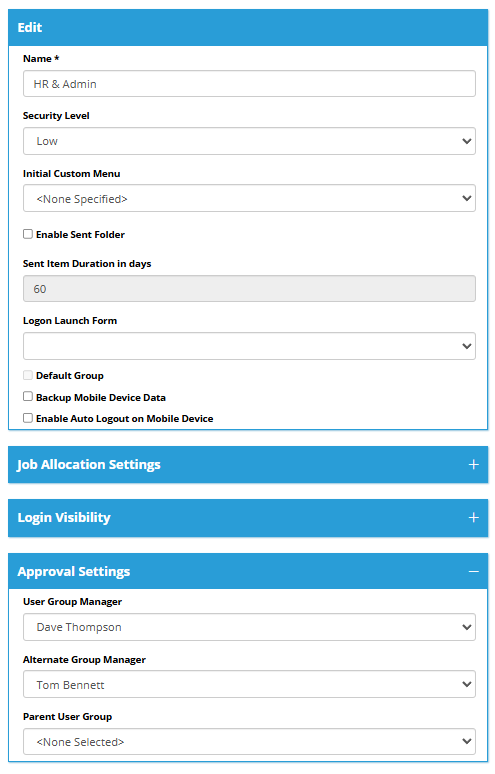
2. Actioning Approvals
Once a record has been submitted and left the sender's outbox, it becomes visible to the designated approvers in the wmportal.
1. Accessing Pending Approvals
- Log onto wmPortal.
- A new menu item called Approvals will be available.
- Approvals are grouped first by the name of the form and then by the current status/step they are at. For example: "Leave Request Form (7)" indicates seven pending approvals, all at "Awaiting Line Manager Approval" with an additional 2 pending approvals from the Training Course Approval form
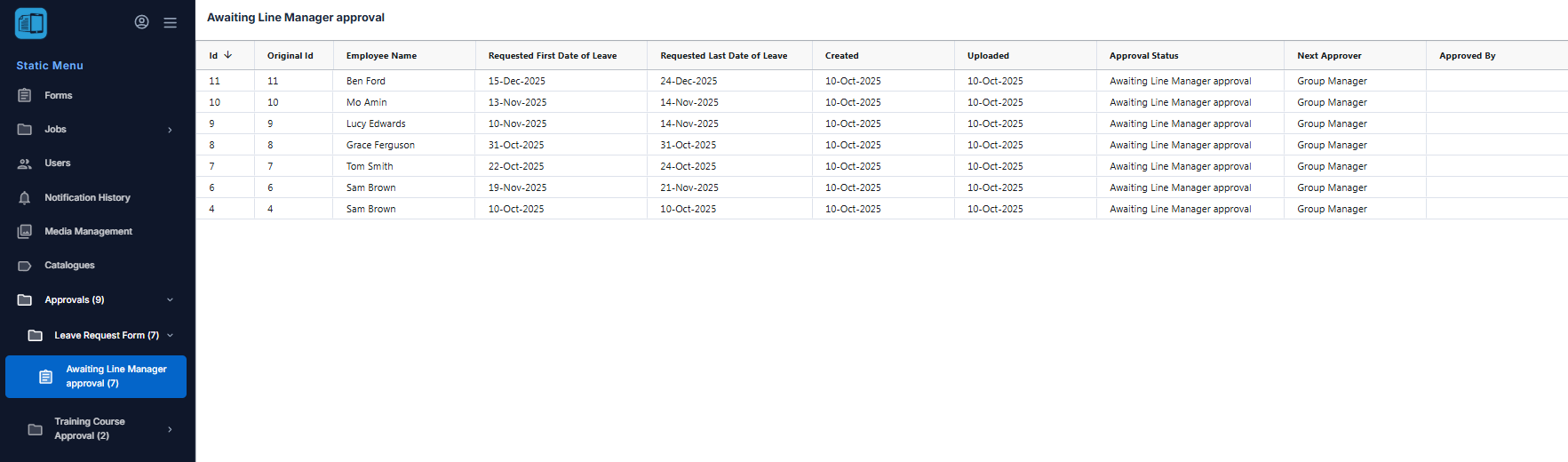
2. Reviewing, Approving, or Rejecting
- Double-click an item in your queue list to launch the data editor. You may review all pages of the record
- The editor's toolbar will provide the option to Approve or Reject the item.
- Clicking on the respective button will provide a visual indication of the action taken.
- Once you are satisfied with your selection, click Save and Close to record your action and save any comments.
| Action | Result |
| Approve | Your login is recorded against that step. The record moves to the next person/step in the workflow. If it is the final step, the item becomes 'Fully Approved' and is removed from all queues. |
| Reject | The entire workflow stops immediately. The item is marked as rejected and cannot be subsequently approved. |
| Postpone | Simply cancel out of the review screen. The item will remain pending in your queue until you are ready to make a decision. |
Review your pending approval
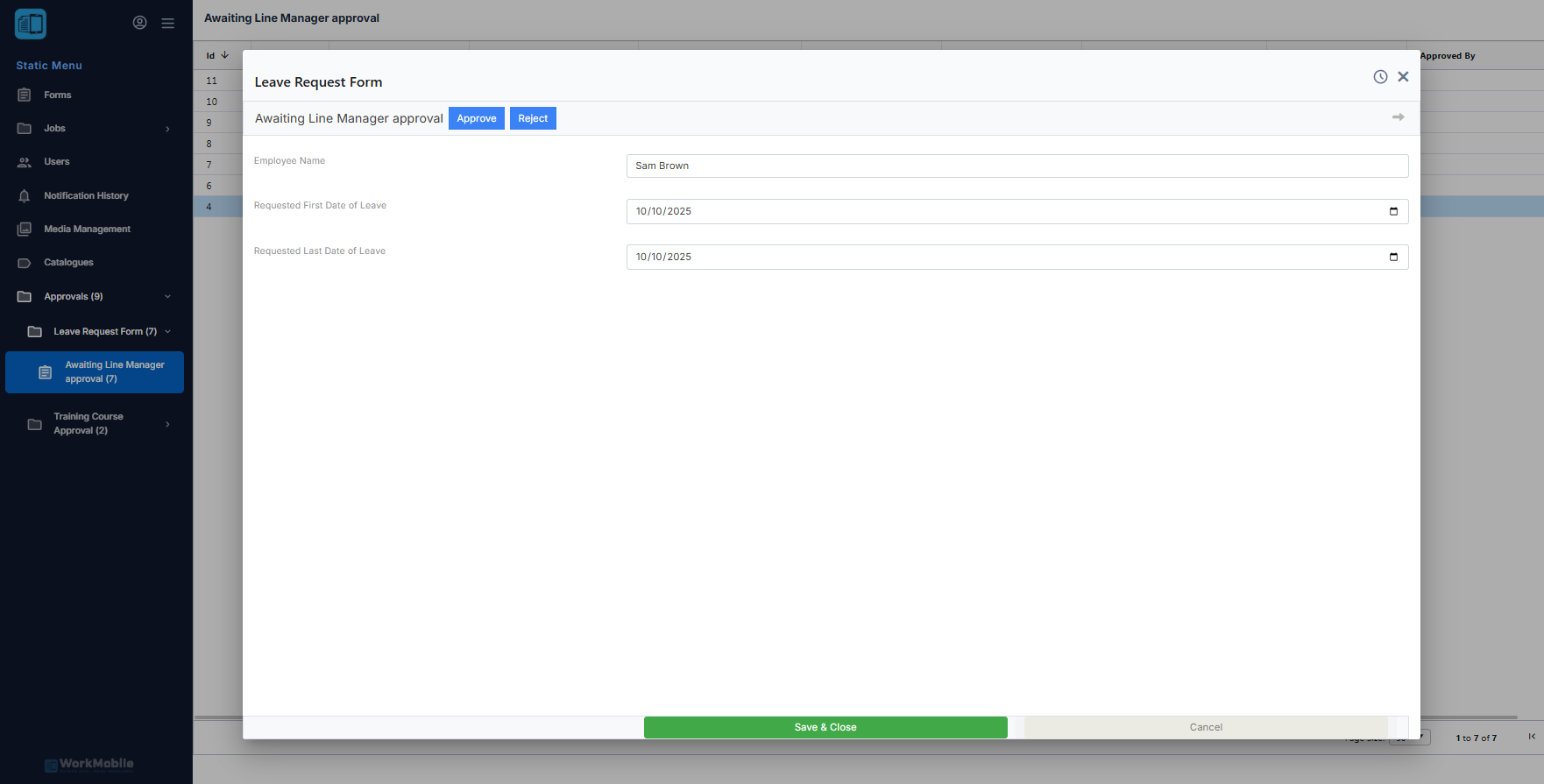
Clicking on each item will give a visual indication of the action taken.
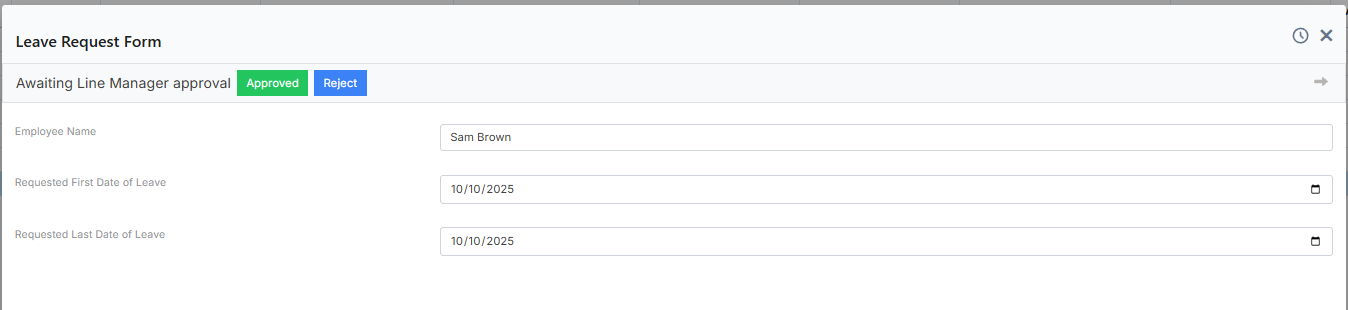

Once you are happy with the selected item – you can click Save and Close to save your changes and record a comment.
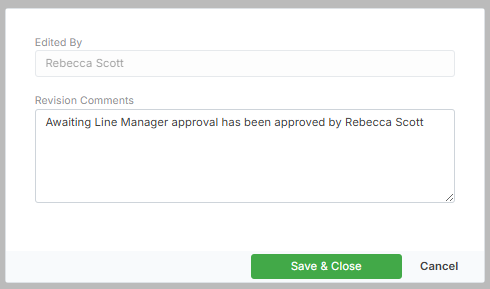
3. Complex Workflow Examples
The WorkMobile Approvals feature can model sophisticated business processes through multi-step and hybrid approval chains.
Example A: Capital Expenditure (CapEx) Request
This workflow is common for high-value requests where departmental oversight and financial compliance are mandatory.
| Step | Step Name | Approver Type | Rationale |
| 1 | Awaiting Line Manager Sign Off | Group Manager | Ensures the request is necessary and budgeted within the submitting user's immediate team. |
| 2 | Awaiting Department Head Approval | Named Individual(s) | A senior individual reviews the request for alignment with broader departmental goals. |
| 3 | Finance Review & Approval | Named Individual(s) | A member of the Finance team validates the cost, funding source, and compliance before final sign-off. |
Example B: Annual Leave Request
This demonstrates the use of both Named Approvers and a Manager hierarchy for redundancy.
| Step | Step Name | Approver Type | Rationale |
| 1 | Awaiting Primary Manager Approval | Group Manager | The direct manager reviews for coverage and scheduling. |
| 2 | Awaiting HR Sign Off | Named Individual | The HR Administrator reviews for compliance with company leave policies and ensures the correct accrued leave is available. |
4. Troubleshooting and Frequently Asked Questions
| Issue | Resolution |
| I don't see the 'Approvals' menu item. | Check with an Administrator to confirm that the Approvals menu item has been added to your custom menu structure. The user must also be listed as an approver for at least one active step in a workflow. |
| An item is stuck at a certain approval step. | Check the Approvers settings for that specific step. The designated approver may not be receiving notifications, or they may be the Group Manager for a user group that has not been correctly configured. |
| The Group Manager is out of the office. | Ensure an Alternate Group Manager is set up in the User Groups screen. This individual will automatically gain approval access, preventing the workflow from stalling. |
| I need to change an approval workflow that is currently in use. | Caution is required. Modifying an active workflow (reordering steps, removing steps) will affect all records currently sitting in that workflow. It is highly recommended to finalise or reject all outstanding approvals before making significant structural changes. |
| A rejected item needs to be approved later. | A rejected item stops the entire workflow and cannot be re-approved. The original form submitter must re-submit a new record with the necessary changes for the process to start again. |
| How do I allow multiple approvers for one step? | On a single step, select multiple individuals under the Named Individual(s) option. Any one of these individuals can sign off on that step to move the process forward. |
