Job Broadcast
By using Job Broadcast to allocate to the User Group you are enabling any of your Users to pick up the Job, rather than having to allocate it to a specific user and then having to de-allocate and re-allocate the Job as required.
Once a Job allocated to a User Group is picked up by a Mobile User it is then allocated to that User and it will be removed from the Inbox of all the other Users within that User Group.
Should a Mobile User pick up a Job Broadcast Job and then realise they are unable to complete it then can cancel out of the Job and this will allocate it back to the User Group to be picked up by a different User.
Using Job Broadcast
Creating a Job Broadcast Job is simple. The process of creating Jobs within WorkMobile is exactly the same, however now when you get to the Job Allocation page you will see the new Allocate to User Group button.
On the right-hand side of the Job Allocate page next to each available User Group is an “Allocate to User Group” button, and upon selecting this you will be asked to confirm your selection and once confirmed the Job will be allocated to the selected User Group.
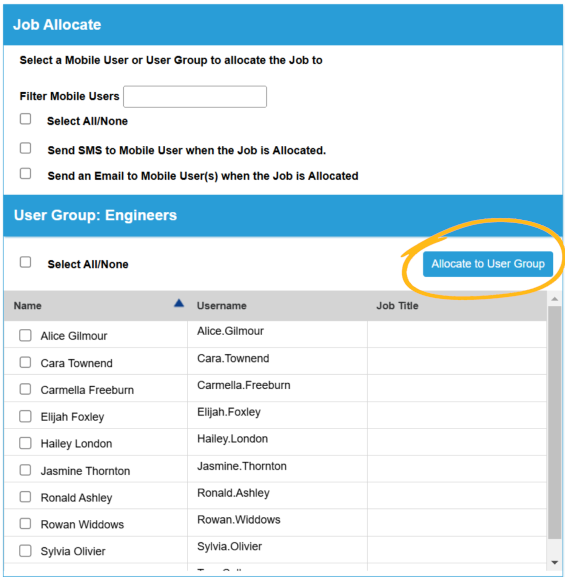
Once Allocated, and when you view the Job Details page, you will now see the name of the User Group under the “Allocated to” header to indicate where this Job has been allocated.
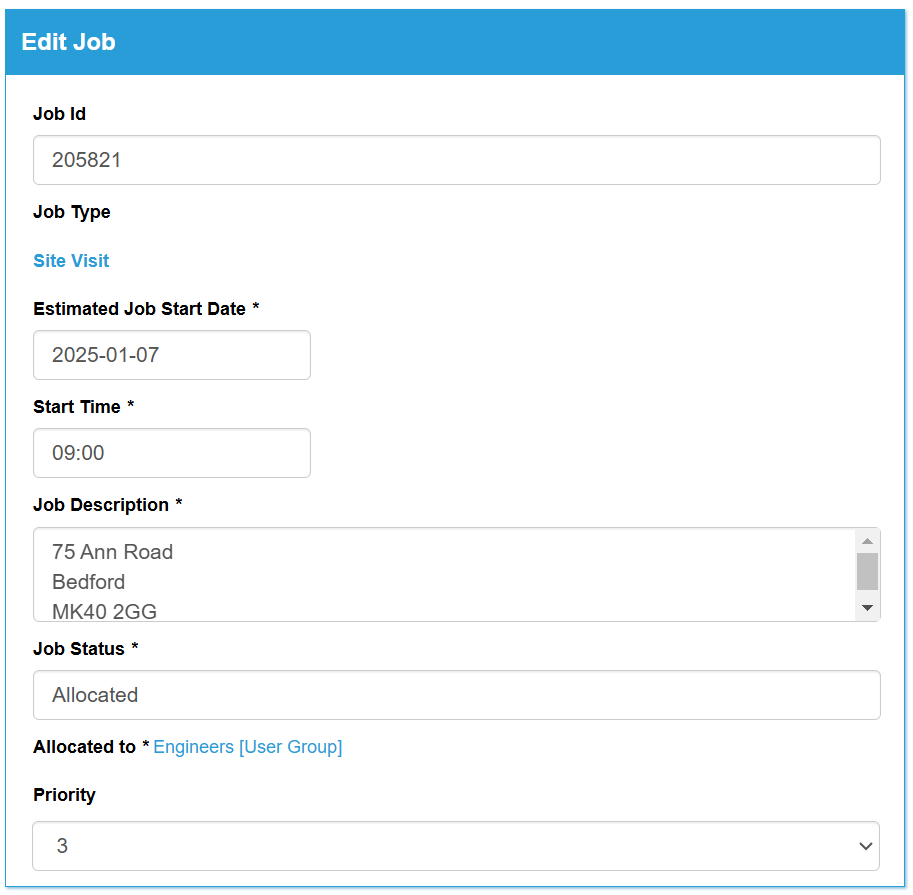
Mobile Device:
At this stage, the Job Broadcast Job would be available for all Mobile Users set within the User Group on the WorkMobile2.0 app and it will appear within their Inbox.
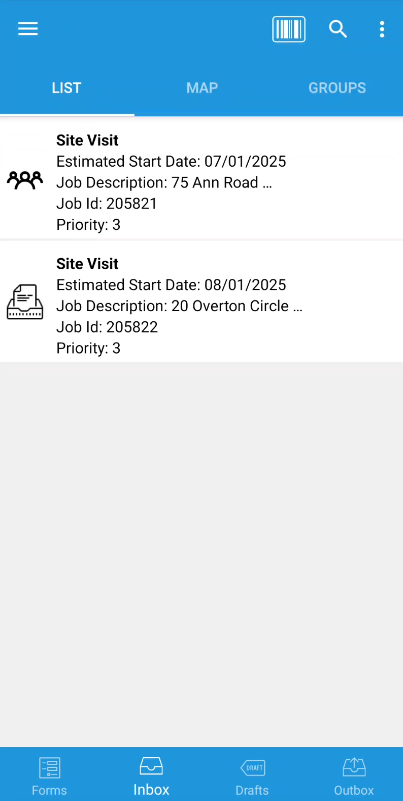
In order to help specify which Jobs are Job Broadcast Jobs and which are individually allocated Job, you can have a look at the icon alongside each. All Job Broadcast Jobs that have not been picked up by a Mobile User yet will have a different icon as shown below:
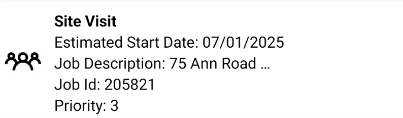
Once a Mobile User accepts the Job Broadcast Job (this includes marking the Job as On-Route - a feature which can be enabled through the Job Type page), the Job Broadcast Job would be removed from all other Mobile Users in the User Group and will be solely allocated to this Mobile User.
After being accepted by a Mobile User, the Job Status on the website would be updated to reflect this.
The Job History tab within the Job Details page will constantly update to show the allocation of the Job, from the User Group to all corresponding Mobile Users who accept the Job, allowing you to keep a track of which of the Users are working on which Job
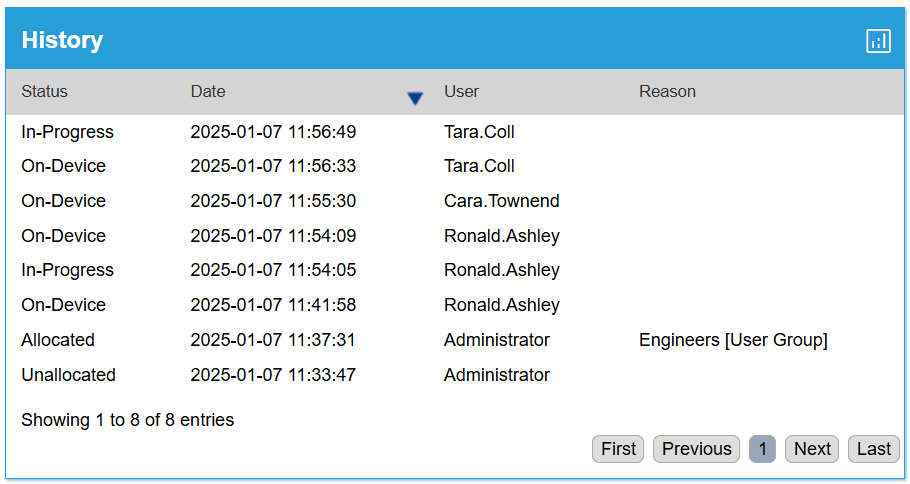
New Job Notifications:
The Job Broadcast functionality can also be used in conjunction with the New Job notification feature. When creating a Job Create process, users can now choose User Groups as well as individual Mobile Users.
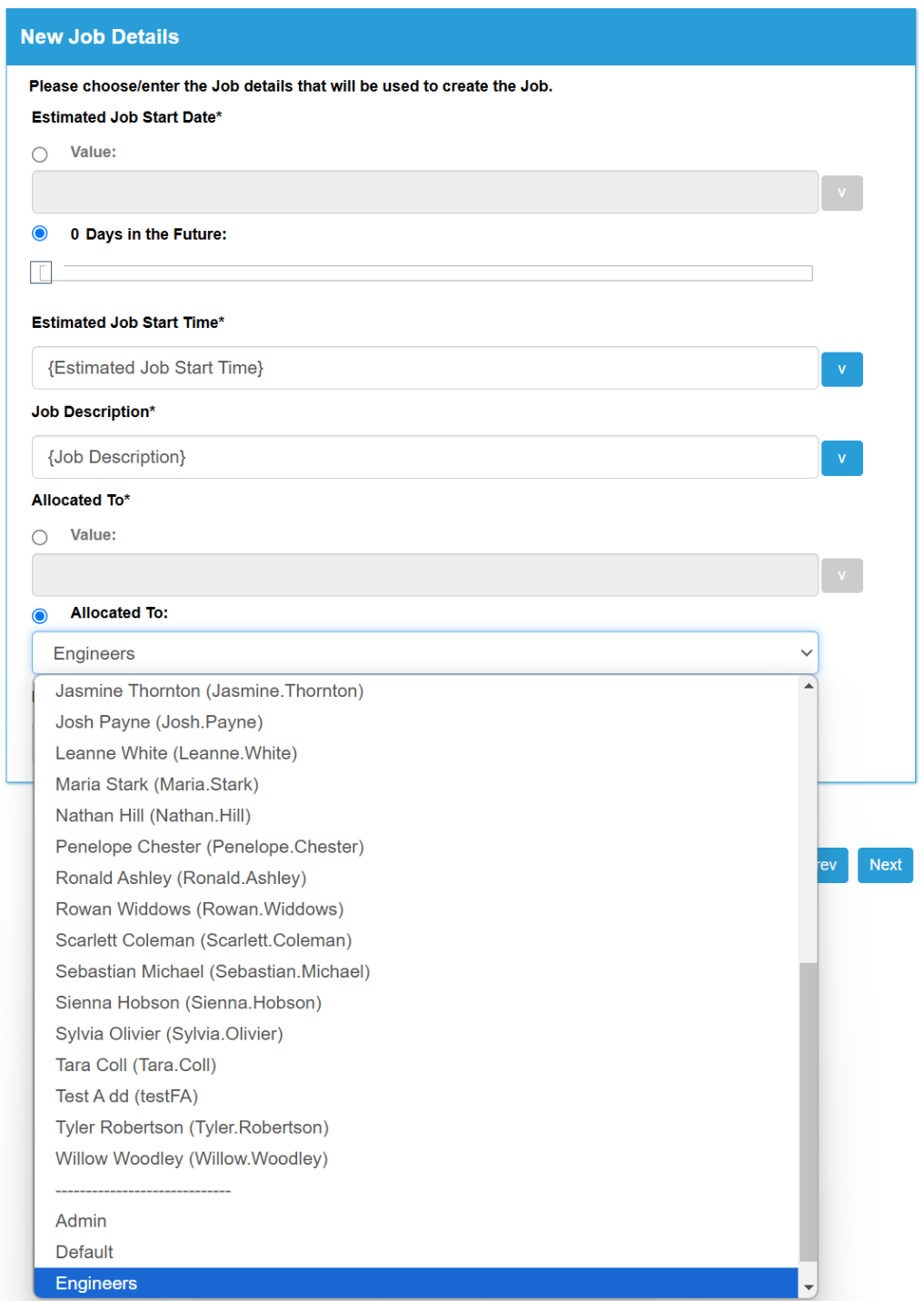
Tip
The Job Broadcast feature is also available when using the API to create Jobs. When putting together your Job data to upload simply include the User Group name instead of the Mobile Username within the JobAllocateToMobileUser column.
If you have a Mobile Username that is the same as the User Group you want to use through this process, then the Mobile Username will take priority and we would recommend renaming your User Group.
