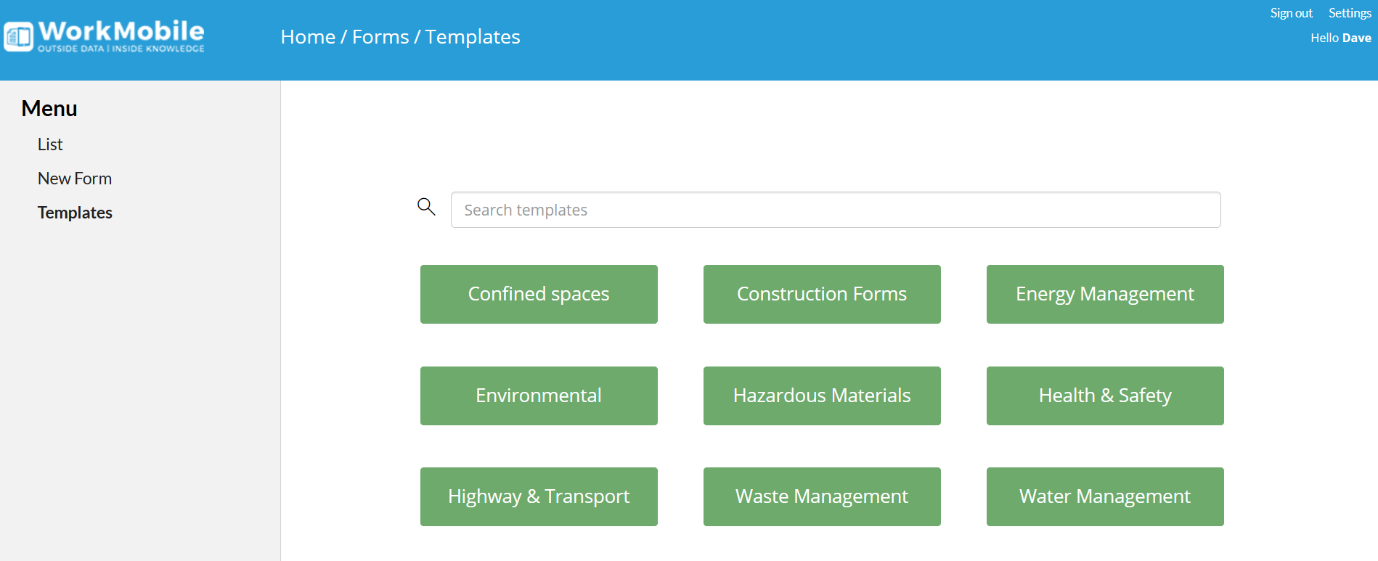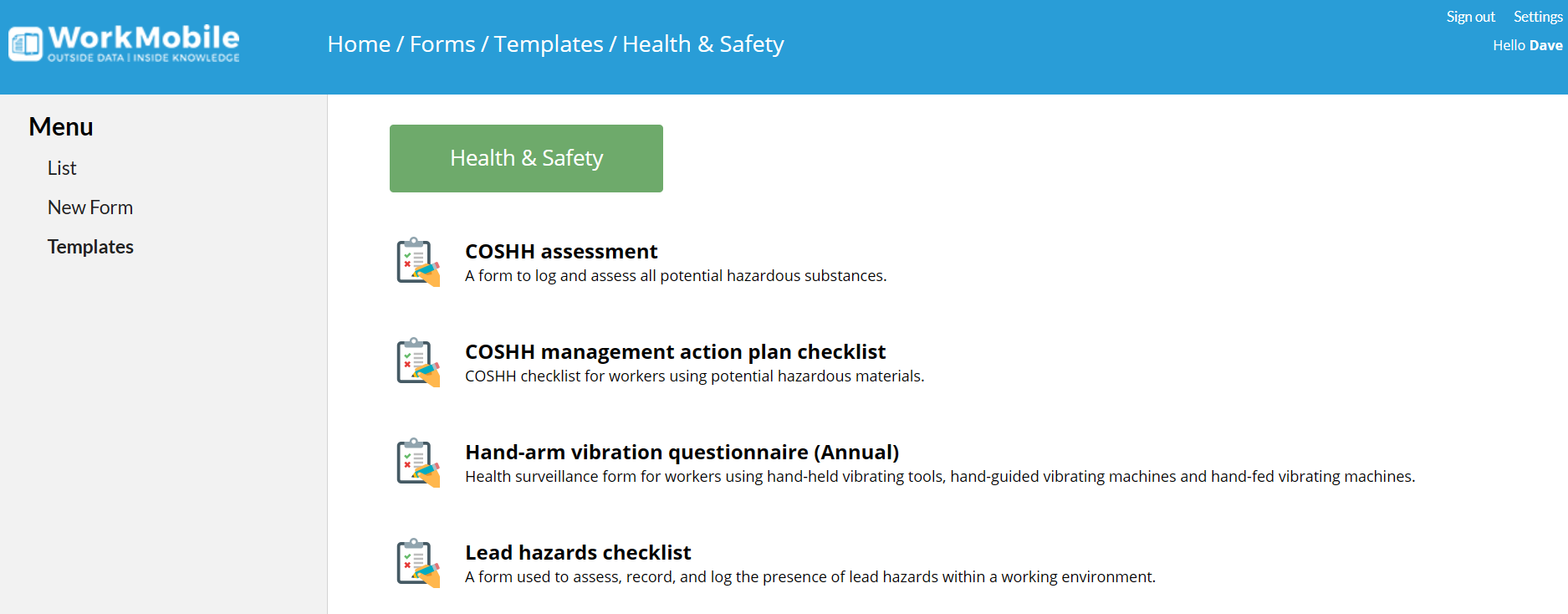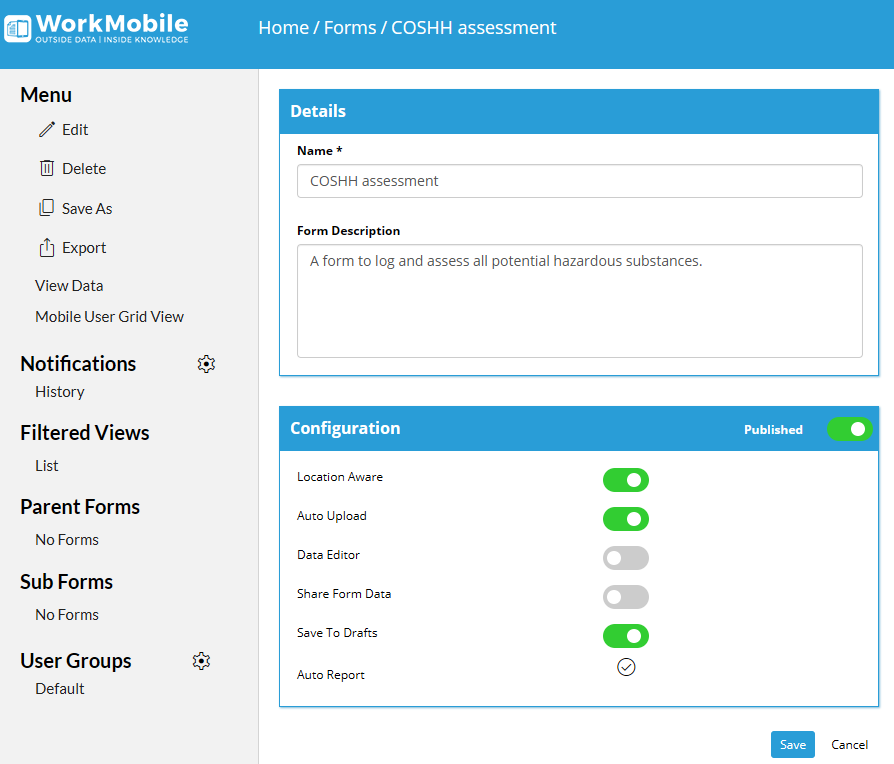Templates
The Templates feature in WorkMobile makes it easy to create forms quickly by providing a variety of pre-made templates for different industries and purposes. Follow the steps below to use this feature.
Accessing Templates:
Navigate to the New Form Page:
Once logged in, go to the New Form page. You can find this option in the left-hand menu.
Select Templates:
From the left-hand menu, select the Templates option. This will take you to the Templates page.
Exploring Templates:
On the Templates page, you will see a list of different categories. Each category contains appropriate form templates tailored for various purposes and industries.
Click on any category to view the available form templates within it.
Searching for Templates:
Use the Search Bar:
If you have a specific form in mind, you can use the search bar at the top of the Templates page. Enter a relevant term or keyword related to the form you are looking for.
The system will display a list of search results matching your query.
Generating a Template:
Select and Generate Template:
Browse through the list of results or categories to find the template that suits your needs.
Click on the desired template. This action will automatically add the template to your account.
Customising Your Template:
Edit Template:
Once the template is added to your account, you can edit it to match your specific requirements.
Add and modify fields, adjust properties, and personalise the form as needed.
Notifications:
With each generated template, a Report Notification will be created alongside the form. This notification will default as sending to the user who generated the template. The recipient, as well as other details such as the Email Body and Subject can be edited through the Notification Editor.