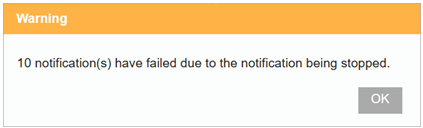Managing Notifications
Notification Statuses
A notification can be in any of the following states: Play, Pause, and Stop.
- Play - The notification is active and all incoming records associated with the notification are processed and the notification sent.
- Stop - The notification is fully disabled an no incoming records associated with it are processed.
- Pause - The incoming record is processed however the outgoing notification message is not sent and instead added to a queue. Once un-paused, any queued messages are then sent.
You can change the status of individual notifications as well as changing the status of all the notifications using the left-hand menu buttons seen below:
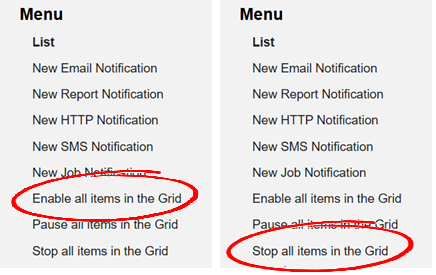
Notification History
You can keep track of the notifications that are being triggered, and their sent status using the Notification History grid. This can be accessed from Notification section of the Form Dashboard.
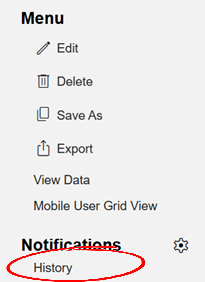
From here you can see all of the notifications, including information on their types, the recipient, the dates they were created and when they were sent. This is useful for auditing as well, as you can see the username that submitted the form which triggered the notification.
For Job Notifications you will also get the new Job ID from the Notification History page, and you can filter by type in order to find the specific notifications you're looking for. Please note - all notifications are shown on this page and you will need to filter the data in order to see specific form notifications or specific types.
Re-sending Notifications
To re-send a notification, users can either locate the specific Notification History record through the Completed Records table for the relevant Form or they can find it through the Notification History table.
Once they have found and selected the notification, they want to re-send they will be able to see more specific details of the notification which can be edited as well as having the option to re-send it.
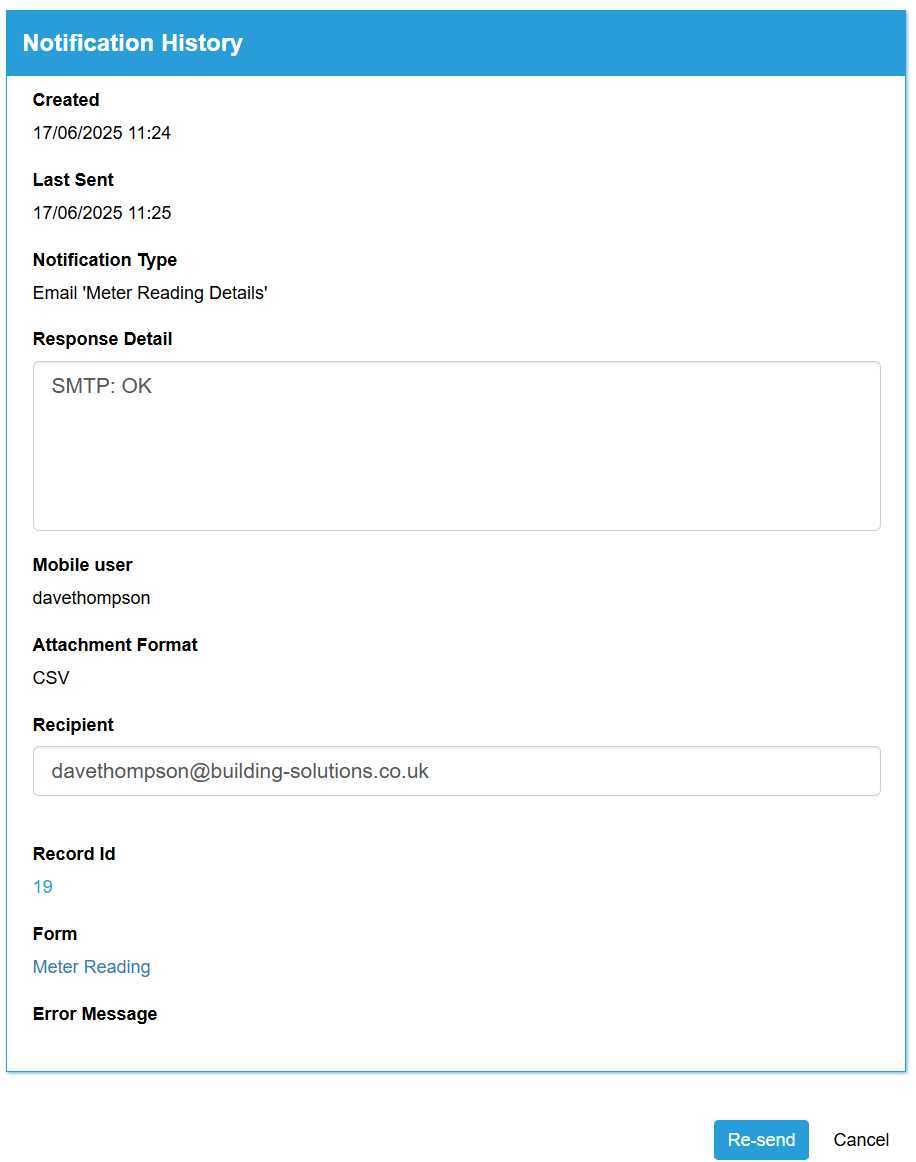
Re-sending Filtered Notifications
The option to re-send multiple notifications is available through the Notification History page. Users can use the WorkMobile filters in the left-hand menu to filter their Notification History and then use the Re-Send option from the Actions part of the left-hand menu.
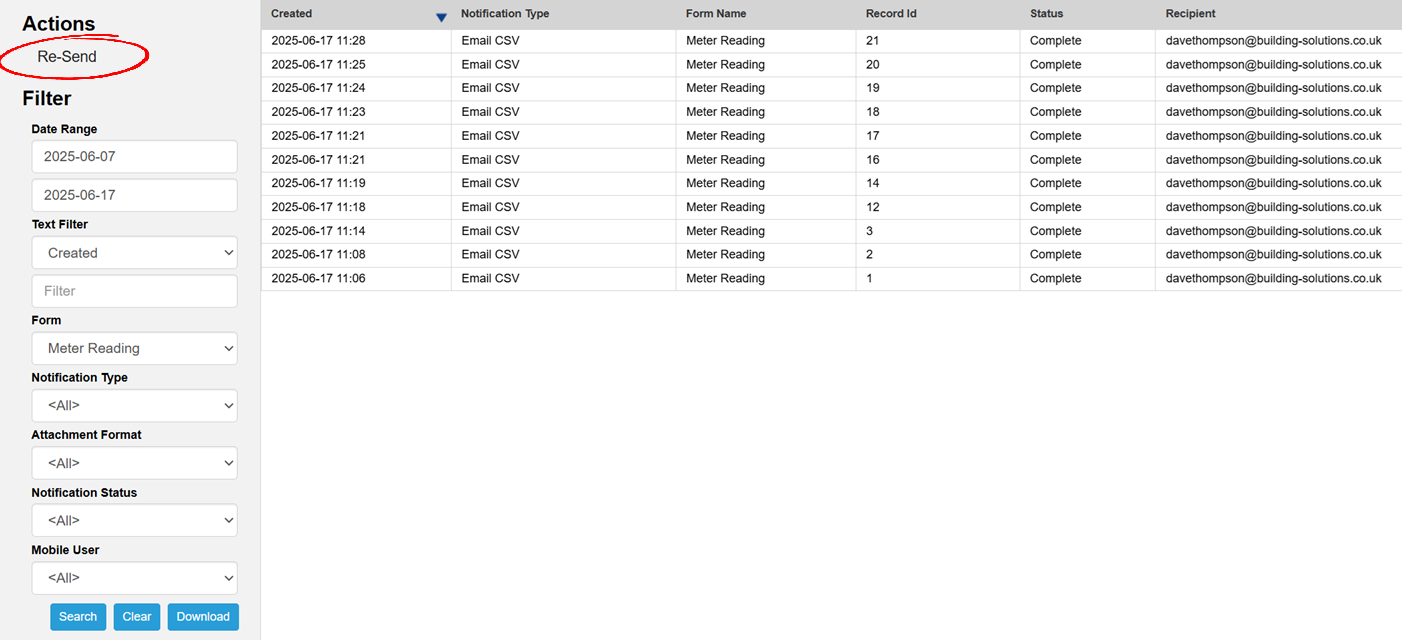
When re-sending Filtered Notifications, only those records currently visible within the table will be re-sent, and any extra records on further pages will not be. To increase the number of Notifications that are being re-sent, increase the number of entries that are visible with the Filtered data.
Users will receive a message detailing how many Notifications are being re-sent before being given the option to confirm or cancel.
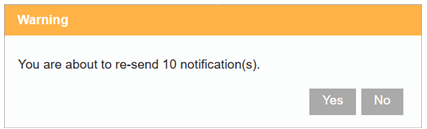
Users will be alerted if any notifications have not been re-sent due to the notification being turned off.