Job Location
Job Type
Job Location can be enabled for Job Types using the checkbox option found within the Job Type Edit page. After selecting this option, users will automatically enable the On-Route Status for this Job Type, as well as having the ability to enable On Route Cancel.
On-Route Cancel will provide mobile users with the ability cancel their decision to mark a job as On-Route. This new job status will work in the same manner as existing statuses and will be shown in Job History as well as being able to trigger notifications.
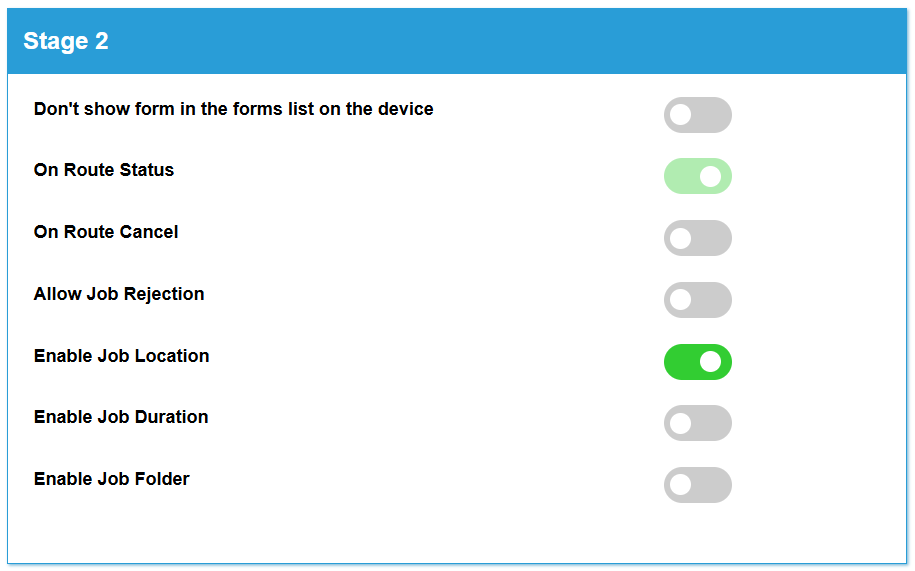
Job Editor
After enabling Job Location for a Job Type, users will then see an option in the Job Editor to supply a location using the map presented. Once enabled, this option is required for all jobs using this Job Type.
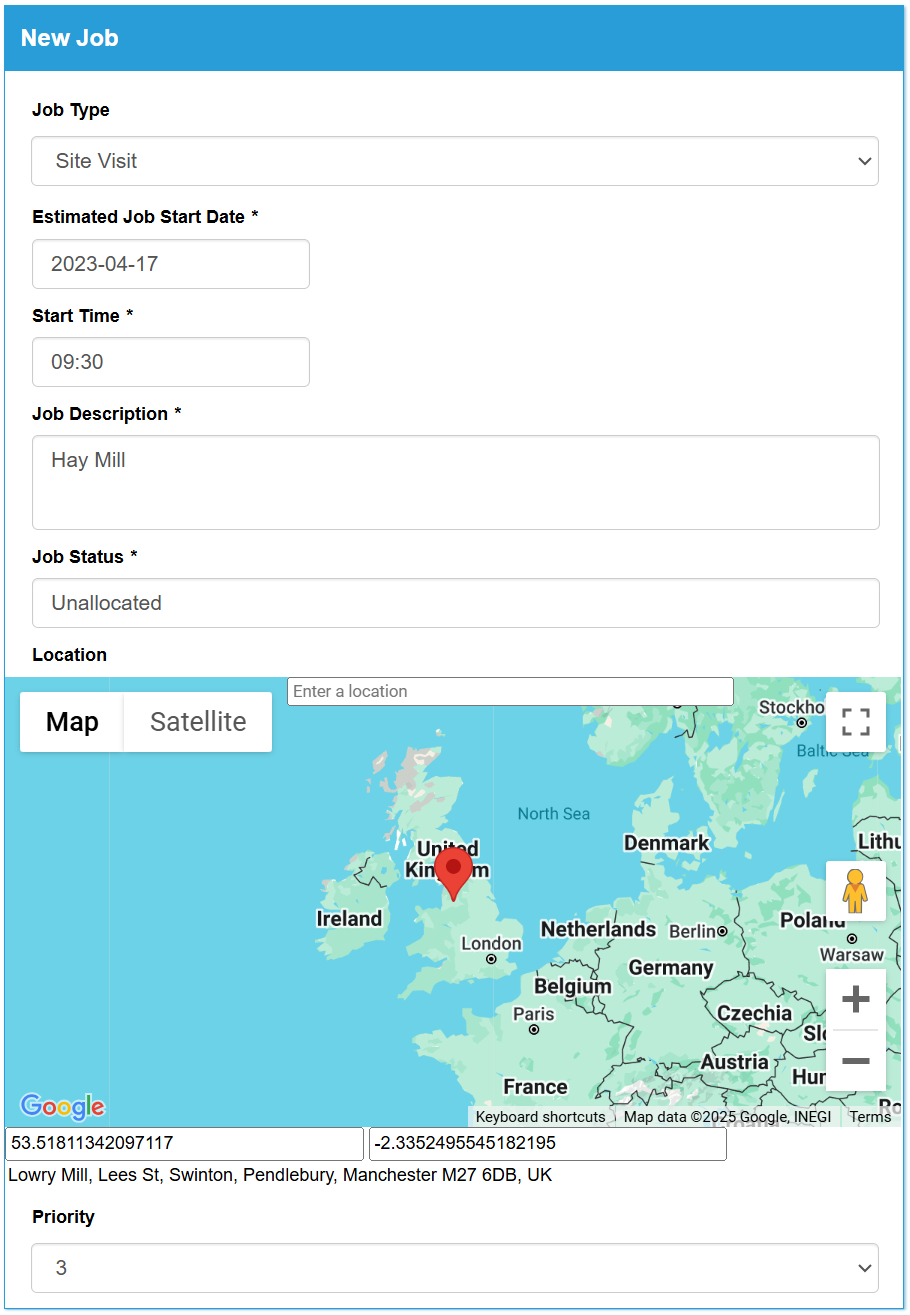
Bulk Job Upload
When creating multiple jobs at once through either the Bulk Job Upload option or the API, users will be able to supply a Job Location for each job by inputting a Latitude and Longitude.

Mobile App
After logging into the app, users will be able to use the Map View within the Inbox to view all jobs with a Job Location. Users will be able to see a pin for all appropriate jobs and will be presented with the job summary when clicking on a pin.

Users will be able to switch to Satellite view within the Map View using the ‘Toggle Satellite’ button as well as being able to zoom out to view all current jobs in the map using the ‘Show All Jobs’ button.
Jobs can also be filtered from within the Map View using the ‘Search’ option. The number of matching jobs will then show on the screen.
If a user enters offline mode, the Map View will notify the user of this by showing a “No internet access” message in place of the number of jobs.
Completed Records/Download Data
Job Location values are also included within the downloaded data which is taken from Completed Records.
