Password Reset for Mobile Users
It can also increase the security of your data collection as your passwords can be regularly changed
Password reset requirements
In order to utilise the password reset feature, some changes may need to be made to your mobile user profiles.
Contact details
You will need to add an email address or a phone number to each mobile user account, so that WorkMobile has the ability to send through the reset links.
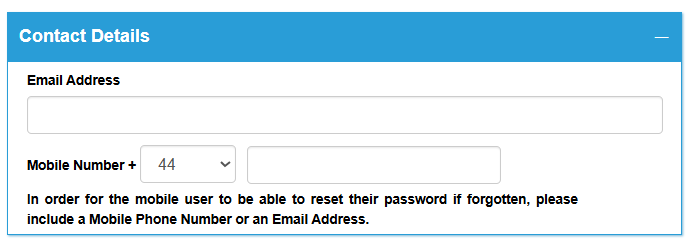
When your mobile user selects to reset their password, WorkMobile will send either an SMS message or an email to the user with a reset link.
Password Reset Email:
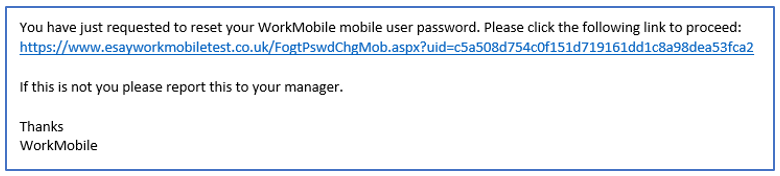
Password Reset SMS:
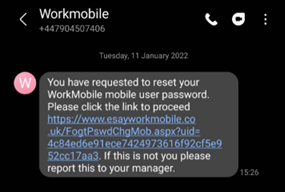
Clicking the associated link will then allow the user to reset their password.
Requesting a Password Reset on the Mobile Device
The mobile device password reset feature allows a mobile user to reset or change their password from within the WorkMobile application. This will reduce the time it takes the mobile users to log back into the application if they forget their password and will also help improve security by giving them the opportunity to change their passwords at regular intervals.
Forgotten Password
If the Mobile User forgets their password, they can reset it by selecting the Forgot Password option form the WorkMobile login screen. This button will appear on the screen once the Mobile User has entered their username.

Upon clicking this option, the Forgotten Password page will be launched through the device’s web browser, and from here the user will need to confirm their Mobile Username.
IMPORTANT: The mobile device must have an internet connection for this feature to work.
If the Mobile User has been configured correctly then they will be asked to select either an Email or SMS as a means of validating the password change.

Upon selecting the desired contact method, the Mobile User will then press Confirm and then either the Email or SMS will be sent out containing the reset password link.
SMS


Clicking the associated link will then allow the Mobile User to reset their password, where the user will need to confirm their existing password and enter and confirm their New Password.
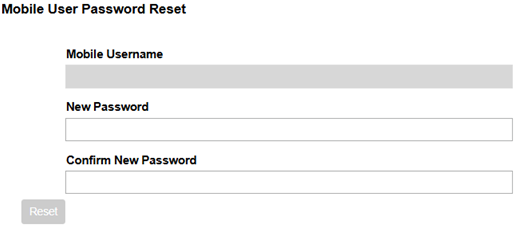
The Mobile User will then be able to relaunch the WorkMobile application and login using their new password.
Change Password
The Mobile User can simply change their password whilst logged in to the app via the Change Password option from within the App Menu.
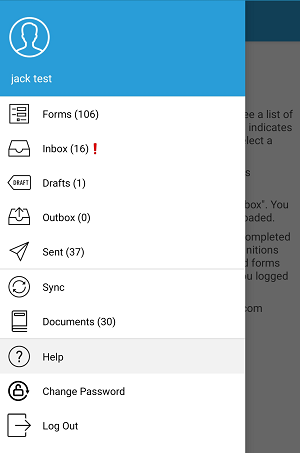
Upon clicking this option, the Change Password web page will be launched through the device’s web browser, where the user will need to confirm their current password.

The Mobile User will then be directed to a new page where they can enter their New Password.

By pressing Reset the Mobile User will be informed that their password has been changed and upon relaunching the WorkMobile application they will be able to login using the new password.
